Using Two-Factor Authentication
Two-factor authentication adds an additional layer of security to your account by requiring more than just a password to sign in.
Setup Two Factor Authentication:
1- Log in to your Dashboard, and click on 2FA Authentication

2-Click on Enable Now
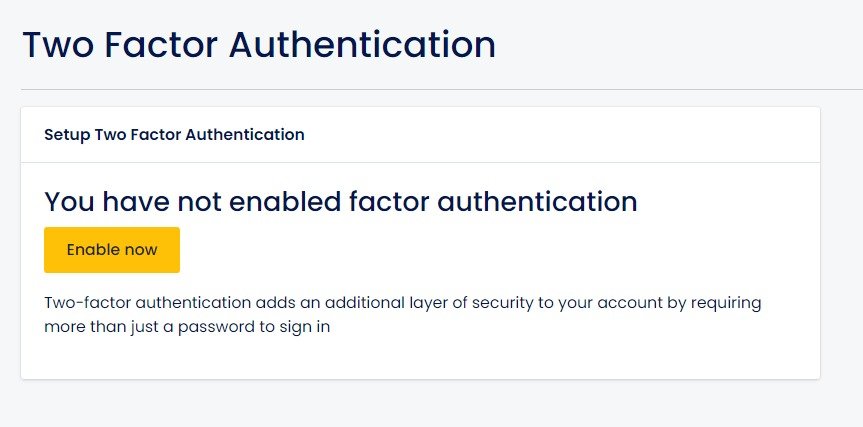
When two-factor authentication is enabled, you will be prompted for a secure, random token during authentication. You may retrieve this token from your phone's Google Authenticator application.
Two-factor authentication is now enabled. Scan the shown QR code using your phone's authenticator application.
Follow the instructions shown on the page, Store these recovery codes in a secure password manager. They can be used to recover access to your account if your two-factor authentication device is lost.
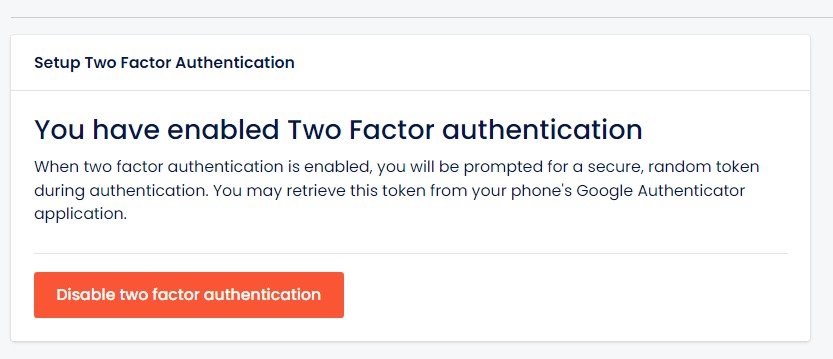
You can disable the Two Factor Authentication any time you want.
We recommend to enable the 2FA for better security of your account
Important:
- For your protection, your
account will be locked if a code is entered incorrectly five times.- If your account is locked out, Contact Us.
